Have you been looking around for a software that will be able to extract the audio from your DVD and then convert it to an MP3, FLAC, WMA, AAC, AC3, M4A, or WAV file? This might perhaps be your ideal DVD audio extractor!
- Hot Search: Convert AAC to MP3 | FLAC to iTunes | Youtube to MP3 | DRM Video & Audio Removal
This guide shows you how to use Aimersoft DVD Ripper (Review) to rip audio from DVD and save the audio files as MP3, FLAC, AAC, MKA, AC3, WMA, etc. so that you can enjoy the DVD movies on any regular MP3 players or other music players. And you can also convert your DVD movies to AVI, MP4, WMV, MOV, MKV, VOB, FLV, SWF, F4V, M4V, etc. for playback anywhere you like.
First of all, download the DVD Audio Extractor. (The Windows version supports Windows 10/8/7/XP/Vista while the Mac version supports Mac OS X 10.12, 10.11, 10.9, 10.8, 10.7 and 10.6.)


Note: If you are using the DVD Audio Extractor on Mac, try DVD Ripper for Mac to convert DVD format.
How to Extract Audio from DVD to MP3, FLAC, AAC, AC3, WMA, MKA, etc.?
Step 1. Run DVD Ripper and Load DVD file into it
Follow the instructions to install and run DVD ripper. Then click Load DVD to import your DVD movies to the program. Or directly drag the DVD files to the main interface to load media files. ISO and IFO files are also supported. After the files are loaded, you can choose the audio tracks you like so as the extract the right audio files you want from the DVD.

You can choose to convert the whole DVD movie or just part of it. All you need to do is to highlight and titles that include the audio files you want to keep.
Step 2. Choose the output Audio format and start the conversion
Click "Profile" on the interface and you will see a large number of formats for you to choose from. At this moment, just select the format you want.

Step 3. After the above steps, just click "Start" to start conversion if you don't like to make some settings. But if you would like to set some parameters to get the best effects for your audio, you can just click the "Settings" button to make it.
Other DVD Useful Tips
- How to Play DVD on QuickTime Player?
- How to Rip and Play DVD on Windows Media Player?
- How to Copy DVD to Hard Drive on Computer?
- How to Rip and Play DVD on Windows 10?
- How to Free Import DVD to iTunes for iPad/iPhone/iPod/Apple TV?
- How to Copy a DVD to Phone (Android, Apple, Microsoft, BlackBerry)?
- Copy DVD to Galaxy S7/S7 Edge for Playing Freely
- How to Rip and Transfer DVD to Android Tablet or Smartphone?
- How to Rip DVD to MKV (1080p or 720p) with original quality
- 2016 Best AnyDVD Alternatives
Other Software to Extract Audio from DVD to MP3, FLAC, AAC, AC3, WMA, MKA, etc. - Wondershare Video Converter Ultimate
The Wondershare Video Converter Ultimate can do all that for you! It can help you convert Audio files from Videos and DVDs to all popular audio formats: MP3, FLAC, AAC, AC3, MKA, WMA, M4A, etc. In fact, it can do much more, such as creating a backup of your DVD, save it into an ISO file image, convert it for playbacks on your portable devices and download online videos. You can also edit the video files as well as adjust the settings according to your video needs. It's the most ideal DVD audio extractor for you! (Read Review)
Download Windows | Buy Windows
Download Mac | Buy Mac
Step 1: Upload your DVD
You'll be automatically directed to the Convert's main menu once you've launched the Video Converter Ultimate. Therefore, please make sure you've navigated yourself to the Burn's window before you upload your DVD. If your DVD videos are stored in softcopies, you can Add Files by browsing the local directory folders or external storage that's plugged in. Alternatively, just click on Load DVD to insert your physical DVD disc.
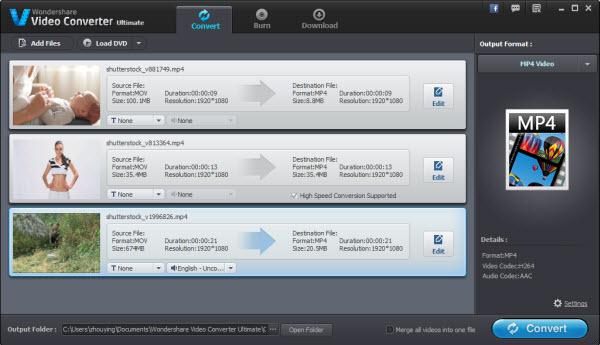
Step 2: Edit your DVD (optional)
There's an Edit icon to your uploaded video files or DVDs that will lead you to the editing screen as below. If you only need to extract a certain length of music or soundtrack from the DVD, simply use the trim marker feature in the built-in editor. In the latest version of the Video Converter Ultimate, you can now choose to either delete or keep the selected parts by adding several markers simultaneously.
Step 3: Extract and convert DVD audio to MP3, AAC, FLAC, M4A, WAV file
After that, you can carry on to convert the extracted DVD audio to an WAV file as you've wished. Other than the WAV file format, you can also choose to save it as an MP3, M4A or other audio file formats that's supported by the Video Converter Ultimate. Now you can click on the Convert button! Simply retrieve your converted audio file by clicking on the pop-up message that appears on your screen once it's finished.
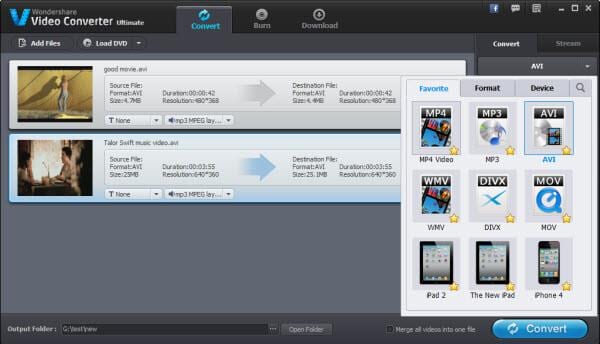
Other Feature: Download from online
Go to the Download's window, click on the + Add URL and then copy-and-paste the video's URL in the pop-up box (in the URL's column). The file will start to download once you've clicked OK. Then, click on Finished on your left-hand's navigation pane and select Convert to from the arrow icon on the far-right of the downloaded file. You can repeat from Step 1 to 3 as mentioned above to convert the files to your preferred output format.
- Top-ranked HandBrake Alternative Reviewed
- Best H.265 Decoder and Encoder Review
- How to Convert Videos to H.265 (HEVC) Video on Windows or Mac OS X?
- Encode MP4 to MPEG-2 for TV stations, TV receivers, DVD players, NLE
- Can PS4 play MKV, AVI, VOB, M4V, M2TS, H.265, WMV, FLV, Tivo videos?
- How do I play 4K videos on Samsung smart TV?
- Watch 2K/4K, HD/Common Videos and Movies on any Kids Tablets
- Best Video Formats and Video Players for Galaxy Tab S
- Difference between 4K and 1080p resolution
- Can't upload WMV to YouTube: Reason and Guide
- Transfer iTunes Movie to Windows Media Player for playing
- Doesn't play MKV movies on your Android tablet or smartphone?
- Can I put iTunes video to Galaxy Tab S 10.5/8.4 for playback?
- Best Video Repair Reviewed - Stellar Phoenix Video Repair
