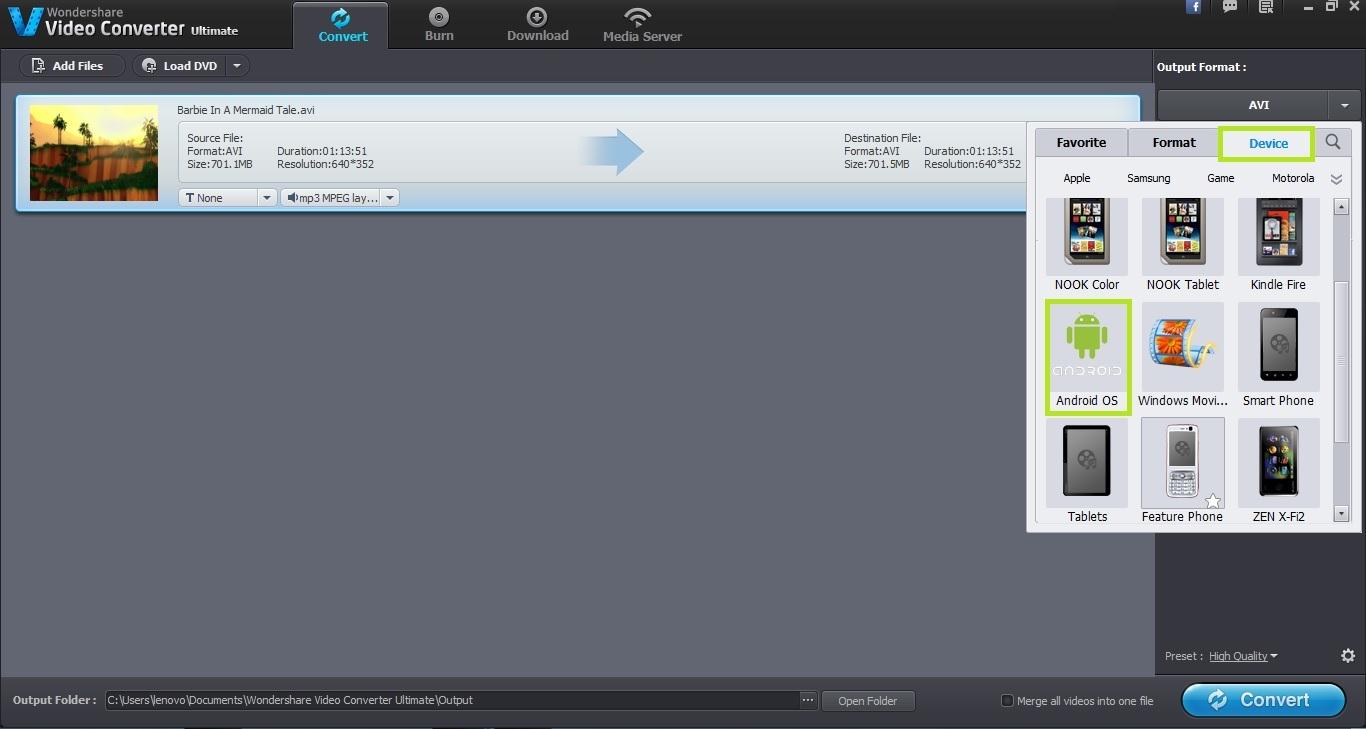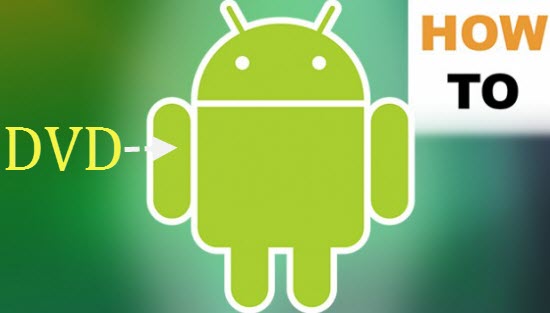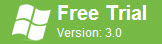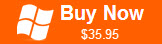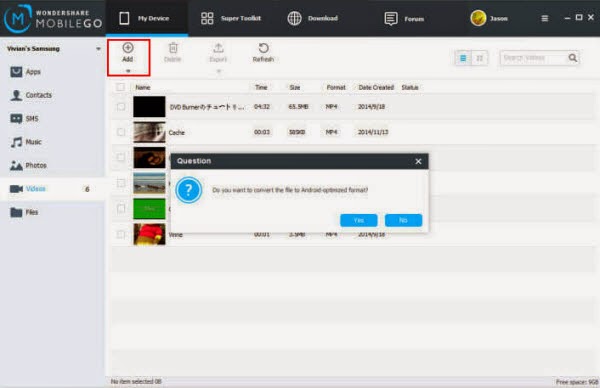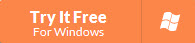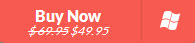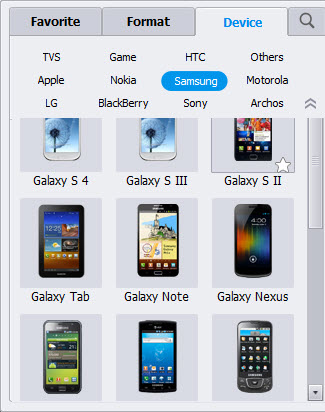If you have a VR headset, then you can watch a 3D movie all from the comfort of your home. Zeiss VR One is a nice choice, its screens are so sophisticated! Here's how you can watch a 3D movie with Zeiss VR One on iPhone or Android smartphone.
Part 1: How to view SBS 3D movies on VR One via iPhone/Android?
The Zeiss VR One Cinema app enables you to enjoy your 3D movies in an immersive environment with the lights off. Download it on the Google Play / Apple App Store and run it.
Note that the VR One Cinema app can play SBS 3D MP4/MOV and 2D MP4/MOV/M4V file formats.
For iOS users:
1. Connect your iPhone 6 to iTunes
2. Select your iPhone and go to "Apps" / "File Sharing" / "VR ONE Cinema"
3. Drag and drop any .mp4 / .mov file into the list of documents.
*Download detailed Instructions for iOS
For Android smartphone users:
1. Connect your Android phone via USB cable and open Android file transfer
2. Create a folder "VRCinema" on your phone at root level
3. Drag and drop any .mp4/.mov file into this folder.
Important Tips for iPhone and Android
1. For 3D side-by-side (SBS) movies, please make sure that the filename contains "SBS", and the app will automatically show the correct content for each
eye.
2. Movies in 720p resolution are best for watching in the VR ONE Cinema.
3. DRM-protected movies (e.g. purchased movies from Google Play, Amazon, iTunes store, etc.) are not supported. (You can use a DRM Removal tool to remove DRM protection and convert them to 3D SBS MP4/MOV format for watching on VR One.)
Adding SBS 3D movies to VR One Cinema app is very easy! Enjoying!
-------- Read more: Watch 3D Movies on Gear VR
Part 2: How to view incompatible 2D/3D movies on VR One via iPhone/Android?
While if you want to transfer your other 2D or 3D movie sources like 3D YouTube videos downloaded, 3D MKV, 3D M2TS, 3D AVI, 3D WMV, 3D FLV, even various 2D movies to Zeiss VR One, then you'd better convert them to Zeiss VR One accessable 3D SBS MP4/MOV files first, since they're not a compatible format for Zeiss VR One. Although there are plenty of tools for converting 2D/3D movies and videos, take both converting speed and quality into consideration, Hivimoore 3D Video Converter Ultimate is definitely a great option for you!
With it, you can convertconvert all 2D/3D and 2K/4K videos in AVI, MKV, WMV, MPG, VOB, TiVo, MOV, M2TS, TS, FLV, F4V, SWF, etc. to Zeiss VR One compatible SBS 3D MP4/MOV effortlessly. What's more, with the built-in editor, you can trim, crop, adjust special effect to your 3D movies, so that you get the very part and effects at your will. If you are a Mac user, you can turn to Hivimoore Video Converter Ulrimate for Mac (macOS Sierra, El Capitan, Yosemite included), which has the same function as the Windows version.




Steps on converting 2D/3D/4K movies to VR One 3D SBS MP4 for iPhone/Android
Step 1: Start up the program on your computer, click the "Add Files" icon to load your movie files to the program.
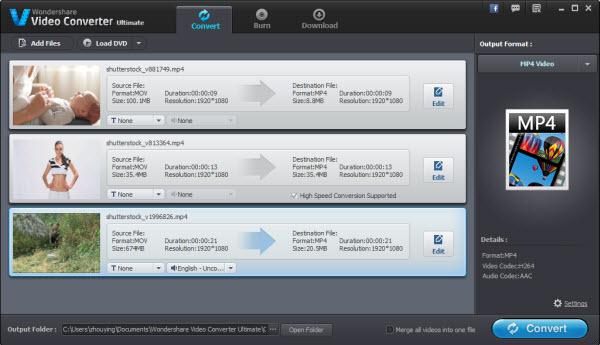
Step 2. Select SBS 3D MP4 for Zeiss VR One
Click "Output Format" bar and find "Format" -> "3D", there are a lot of format options for you. "Side-by-Side 3D MP4" is recommended for Zeiss VR One.
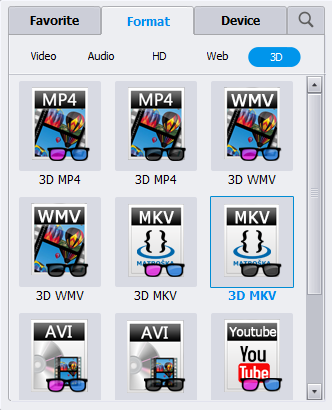
Step 3. Advanced Video/Audio settings
Click "Settings" button to do corresponding settings regarding to video, audio. Note that Zeiss VR One compatible audio has to be encoded in AAC or MP3. AC3 audio and DTS Dolby don't seem to work. Plus, in this Profile Settings window, you can also select 3D Anaglyph and 3D Depth.
Step 4. Start converting
After you have done all the settings, return to the main interface to hit "Convert" button to start 2D/3D movies to Zeiss VR One converting process. When the conversion is finished, click "Open Folder" button to get the output 3D movies for adding to VR One via iPhone or Android smartphone.
iPhone/iPad/Android/Samsung Tips and Tricks:
Download and Transfer Amazon Instant video to Android Tablet or Smartphone
Doesn't play MKV movies on your Android tablet or smartphone?
How to play iTunes movies on Android devices?
How to Move and Copy DVD to Android Phone and Tablet for watching on the go?
Add lossless FLAC files to iTunes and iPhone/iPod/iPad
How to Copy DVD to iTunes Library for syncing to iPad, iPhone, Apple TV?
Sync Music, Videos from PC/Mac to iPhone 6 (Plus) without iTunes
How to Copy DVD movies to your iPhone 6 plus for watching unlimitedly?
How to Download and Add DVD collection to my iPad Air (2) for watching?
How to Backup and Restore Locked iPhone 7 (Plus) Data?
Recover WhatsApp Messages from iPhone 7/plus, SE, iPhone 6s/6 plus, iPhone 5s/5c/5/4s/4/3gp
3 Ways to Recover Deleted or Lost data from iPhone 6s Plus/iPhone 6s
Recover Deleted Contacts/Text message on iPhone 7/Plus, 6S/6 (Plus)/5S/5C/5/4S/4
Three ways to Recover deleted SMS text messages from iPhone 6/7 (Plus)
Top 5 Free Ways to Backup WhatsApp Messages on iPhone: iPhone 7/plus, SE, 6S/6 Plus, 5S/5C/5/4S/4
How to Play Movies on Galaxy S7/S7 Edge(DVD, iTunes, 4K and HD Video)?
Download and Watch Amazon Instant Videos(wmv) on Samsung Galaxy Tab 4 Nook
How to Play DVDs on Galaxy Note 7/5 with best quality?
Galaxy S6/S6 Edge can play MKV, AVI, M4V, FLV, VOB, WMV, Xvid Videos?
How to Transfer iTunes Movies to Galaxy Note 5 For Watching?
Can I put iTunes video to Galaxy Tab S/S2 for playback?
Source: http://www.starstarsoft.com/view-3d-movies-on-vr-one/