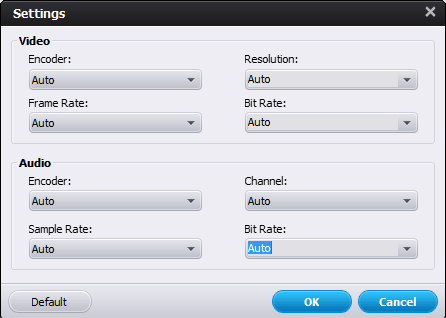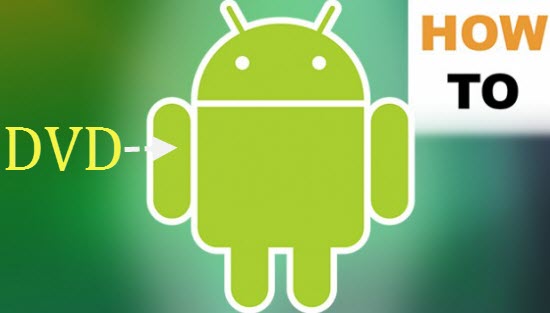Plus, the best DVD to QuickTime ripper can also Rip DVD to iPad, iPhone, Apple TV, Ansroid, Samsung Galaxy, iTunes, LG, HTC, BlackBerry, PS4, PS3, PSP, Xbox One, Xbox 360, Wii and many other players as well.
Before you start to rip DVD to QuickTime on Window, you need firstly to make some preparation work: download and install this DVD Ripper.


Note: If you are using QuickTime on Mac (including 10.12 and 10.11), try DVD Ripper for Mac to convert DVD format.
How to rip DVD to QuickTime MOV with ease?
Step 1. Load DVD movie
Click the "Load DVD" button to load DVD movies to the program. The detailed information of your DVD movie will be displayed. You can then preview them and choose the chapters you want to rip.

Tips: If you want to embed metadata information (like DVD movie editor, actors, conver, descriptions, etc.) to the DVD video, just click the Info button to open the metadata editing window. Then enter the DVD movie name and click the Search button. The best DVD to QuickTime Ripper will find out all the information for you.
Step 2. Select Output Fromat and Destination Folder
Click the "Profile" drop down list to select MOV (QuickTime playable format) as the output format. Then click "Output" drop down list to select a proper destination folder for output files if you want to change the current default output folder.

Step 3. Edit the DVD file (Optional)
The DVD editing functions enables you to customize your own videos in the following ways:
A. Crop - Crop the video frame size for better visual effects on the player.
B. Trim - Split the video clips to choose your favorite part of the DVD movies.
C. Effects - You can change the video parameters like brightness, saturation, contrast and more.

Step 4. Start to Rip DVD to QuickTime Supported Format
After all preparations, click the Start button to rip your DVD movie to QuickTime MOV. When the conversion completes, click Find Target to get the converted MOV files and play them with QuickTime freely.
How to play the ripped DVD movie on QuickTime Player?
1. If QuickTime is the default media player on your computer, then you can double click the video and QuickTime Player will launch automatically and play the video files you choose.
2. If QuickTime is not the default media player:
Method 1: Find out the target folder and choose the video you want to play, right-click it and choose QuickTime as the open mode.
Method 2: Launch QuickTime and click "File" > "Open File", then choose the video you want to play.
Method 3: Directly choose and drag the files to the QuickTime player icon. After you releasing the mouse, QuickTime will launch automatically and open the videos you choose.
Now know how to do the DVD to QuickTime MOV conversion? With DVD Ripper, ripping DVD to MOV or other popular video formats is no longer a hard task.
Similar softwares:
Top 1. Wondershare Video Converter Ultimate: Both Windows and Mac, would take the convenience of DVD to MOV conversion as a quick and simple-accessible task. With these two user-friendly software you can achieve your aim in only three steps no matter in Mac or in Windows. Support a wide range of DVD's file conversion such as MP4, AVI, MKV, VOB, DivX, AVI, MPEG, FLV and etc. with unsurpassed conversion speed up 30 times., built-in editor for editing purposes. Plus, you can download online videos and then burn own DVDs.
Top 2. Pavtube ByteCopy: With it, you can remove copy protections, and rip the movies to a QuickTime Player compatible format .MOV with fast speed and high output video quality in Windows or Mac. In addition to MOV, it can also rip and convert DVD to all other regular video formats like MP4, M4V, MKV, FLV, AVI, WMV, 3GP, etc. Plus, ByteCopy can backup Blu-ray/DVD collection to multi-track MKV, ripping BD/DVD movies to MP4 and MOV with multiple audio streams, and converting BD/DVD from hard discs to virtually any popular video and audio format like m3u8, H.265, MKV, etc. so that you can freely watch movies on mobile devices, 3D TVs, PSP, PS4, PS3, Plex, WDTV Live, Roku 3 and more devices.
Top 3. Leawo DVD Ripper: It could rip and convert DVD to video in MP4, WMV, MKV, FLV, F4V, etc. Also, as the best DVD ripper software, it could act as DVD audio ripper to convert DVD to audio in MP3, AAC, and other audio formats. By converting DVD to video and audio, it lets you enjoy DVD movies on any mobile device. The built-in handy video editor helps customize video effects, while the internal 2D to 3D converter creates 3D movies in different 3D effects. Other user-friendly features include: set profile parameters, select subtitle and audio track, merge files into one, etc.
Related Articles:
- How to Rip DVD to NAS? Why I say Rip but not Copy DVD to NAS?
- How to Copy DVD to Hard Drive on Computer?
- How to Rip and Play DVD on Windows 10?
- Top-ranked HandBrake Alternative Reviewed
- View 3D Movies with Gear VR on Galaxy S7/S6 (Edge) or Galaxy Note 4/5 through Oculus Cinema
- How to copy DVD movies to Dropbox for storage?
- How to Move and Copy DVD to Android Phone and Tablet for watching on the go?
- Top 2 DRM Removal & Converter Softwares Review
- Video Repair Guide: Repair Corrupt Video on Mac/Windows
- How to Insert MP4 into PowerPoint 2016, 2013, 2011, 2010, 2007, 2003, 2000, etc.?
- Aimersoft DRM Media Converter Review
- How to Put and Play DVD onto Xbox One without any region code restrictions?
- Guide on Ripping and Playing DVD onto PS4 with Lossless Quality
- How to Encode MP4 to MPEG-2 for Playing in TV stations, TV receivers, DVD players, Non-linear editing software?
- 3 Ways to Recover Deleted or Lost data from iPhone 6s Plus/iPhone 6s
- How to Transfer iTunes Movies to Galaxy Note 5 For Watching?
Source: http://www.hivimoore.com/2016/09/play-dvd-on-quicktime/