We have got many enquirers asking about this kind of questions. Today I will give you an explicit answer about how to fix iPod touch stuck in recovery mode.
An iPod can sometimes get stuck in recovery mode if:
- You intentionally activated recovery mode to solve a problem
- You’re trying to jailbreak your activated and it all went terribly wrong
- Like many of us – you were simply trying to update to the latest iOS software
What is Recovery Mode?
Recovery mode is a tool used to reflash the device with a new OS. This might be done if the current OS is damaged, or if the device is getting upgraded through iTunes. It is easy enough to put a device on Recovery Mode. First, you need to turn on the device. Now, you need to press and hold the home button.
Generally speaking, after you jailbreak, reset, or restore your iPod touch, your iPod will always get stuck on Apple logo. When you faced the condition, no matter whether you turn on or turn off your iPod, the picture will always be the Apple logo. If you connect your iPod to your iTunes, you will be reminded that your iPod is in recovery mode and need to be restored as soon as possible.
Fix iPod stuck in recovery mode with iTunes Restore
Please note if you follow this method of fixing an iPod stuck in recovery mode, all the data and settings on the iPod will be erased before restoration. Your device will be restored to your last iTunes backup. However there is a way to recover deleted data directly from your iPod when this happens. This way you will be able to recover data obtained since your last iTunes backup.
Make sure you have the latest version of iTunes. To do this, open iTunes and click Help in the main menu. Then select Check for Updates, iTunes will then tell you if you are using the latest version. You may need to download the latest iTunes version before you continue.
Note:: When it goes into Recovery Mode automatically, you cannot use your iPod until you complete the recovery process.
Hold the home button down and connect the device to your laptop/PC while iTunes is open. A message should pop up and say that your iPod is in recovery mode and needs to be restored.
Click on your device (in the iTunes windows) along the main toolbar, then go to the Summary tab.
Select the restore option.
Follow the prompts in iTunes to backup your iPods settings.
Restore your iPod back to its previous settings.
But, bad things happen sometimes. Lost iPod Data? If you’ve lost iPod data in the process of rescuing your iPod from recovery mode, don’t worry, there is a way to recover it!
When encountered this, you need to restore and get back your lost files immediately. The problem is how to fix your iPod stuck in recovery mode? Is there an effective way to recover iPod at the same time? Yes, iPod Data Recovery can help you solve all this kind of issues, it is a good option for you to fix the issue with one click. With the help of iOS Data Recovery, you can finish this work, which is suitable for both iPod touch 5 and iPod touch 4. iOS Data Recovery can help you solve all this kind of issues and recover your deleted files from your iPod touch.
Wondershare Dr.Fone for iOS:
This software was developed to recover deleted data by scanning iOS devices such as iPhone, iPad, iPod Touch devices and iTunes backup files. Through this method you can retrieve deleted: Text Messages, iMessages, Contacts, WhatsApp Chats, Notes, Call History and Calendar Events. The full version of the software will allow you to view all data found, and also export or restore deleted data back to your device.
It works on the all devices:
- iPhone SE/iPhone 6/6 Plus/6s/6s Plus/5/5s/5c/4/4s
- iPad 1/2/Mini 1/2/3/4/Air/Air 2/Pro
- iPod Touch 4/5/6th Generation
Part 1: How to get your iPod out of Recovery Mode with iTunes?
Part 2: How to exit iPod from Recovery Mode without iTunes
Part 3: How to boot your iPod into Recovery Mode?
Part 1: How to get your iPod out of Recovery Mode with iTunes?
Looking to get your iPod out of Recovery Mode and are looking to do it with iTunes? You need to follow three basic steps to do this.
Step 1. Plug in your iPod that is stuck in Recovery Mode to your PC. Launch iTunes. You may need to press the Home button while you do this. Either way, when it is done, iTunes will detect your device and allow you to restore it from a backup.
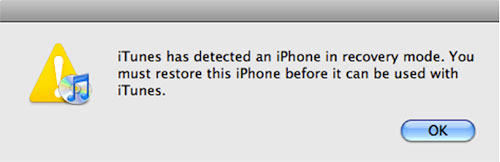
Step 2. Unplug the iPod from your PC. Now, turn it off. Press and hold the sleep button. You will shortly see the switch off/on slider. Power off your iPod using this, by sliding the slider confirmation to switch off position. If this doesn't work, press and hold the Sleep and Home buttons simultaneously to power it off. Try the direct option first, however.
Step 3. Finally, press and hold the Home button. Connect the iPod with the USB cable while holding it down. Do not release the button till you see the iTunes logo and a graphic of the USB cable.
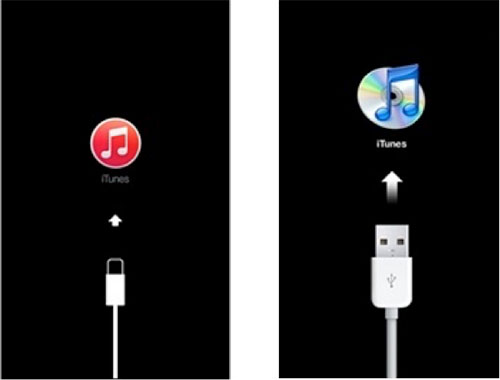
Download Windows | Download Mac
Part 2: How to exit iPod from Recovery Mode without iTunes
There is another solution to this problem that doesn't involve iTunes. Dr.Fone - iOS System Recovery can help with this problem. It is a system recovery software that works for iPhone, iPad and iPod touch. Using this, you can easily fix your iPod stuck in Recovery Mode.
Wondershare Dr.Fone for iOS – iOS System Recovery
Fix your iPod stuck in Recovery Mode without data loss.
Fix with various iOS system issues like Recovery Mode, white Apple logo, black screen, looping on start, etc.
Only fix your iPod to normal, no data loss at all.
Work for all models of iPhone, iPad and iPod touch.
Fully compatible with Windows 10 or Mac 10.11, iOS 9.3
Download Windows | Download Mac
Step 1: Launch Dr.Fone and select "iOS System Recovery" from "More Tools" on the left option bar of the program. Plug your iPod into your PC. Dr.Fone will detect your device. Click “start” option when this happens.
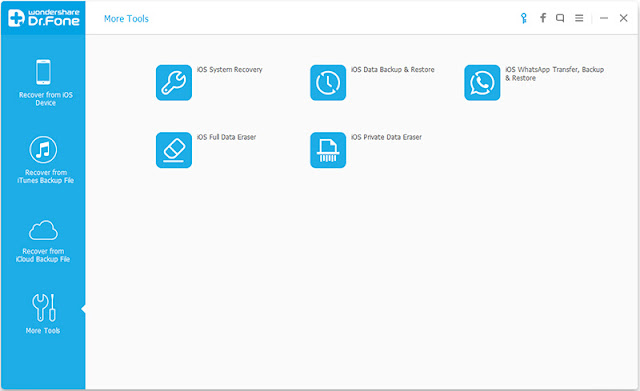
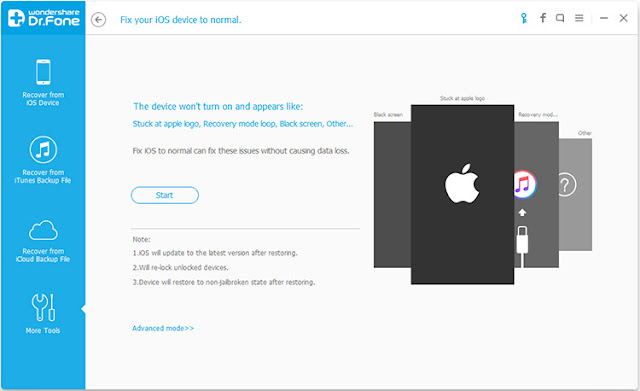
Step 2: Now, the correct software needs to be downloaded. Dr.Fone will automatically detect your device and the latest software version that is required. All you have to do is click on “download”.
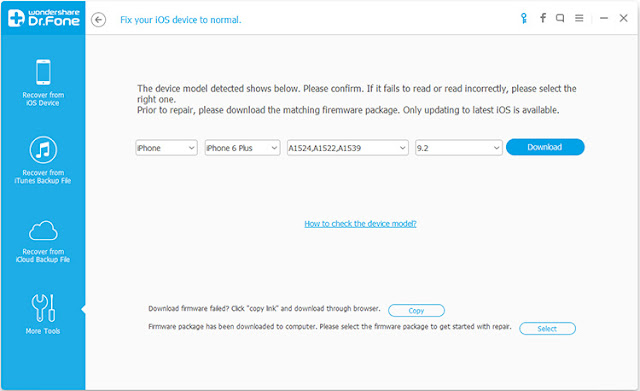
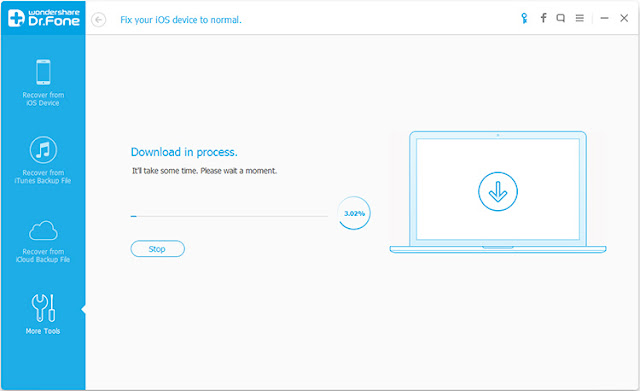
Step 3: In less than 10 minutes, the software will repair your device. Make sure to keep the device plugged, and not to use it while the process is ongoing.
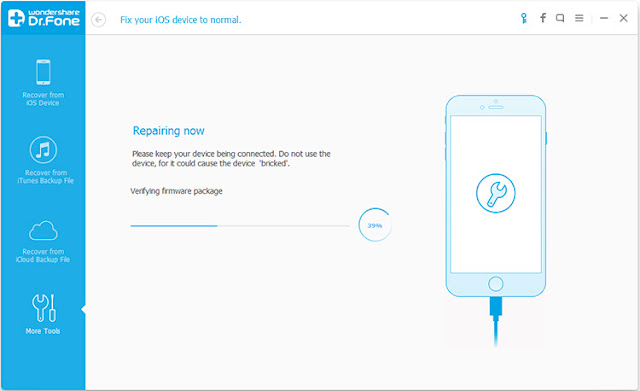
Your phone will be updated to the latest iOS version. If it was jailbroken before, that will be undone too.
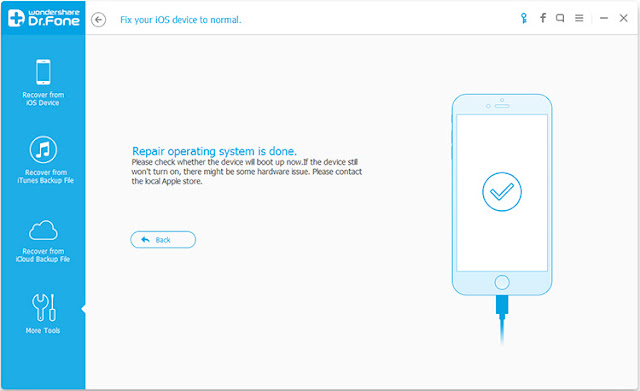
Download Windows | Download Mac
Part 3: How to boot your iPod into Recovery Mode?
It's really simple to boot your iPod in the Recovery Mode and all you will need to do is to ensure that you follow some simple but effective steps. There are three simple steps to achieve this:
Plug in your iPod to your PC. Launch iTunes.
Now, you need to force restart your device. Do this by holding down the sleep and home buttons simultaneously for ten seconds. You will see the Apple logo, but don't stop when it appears. Continue holding down the buttons. You will soon see the Recovery Mode screen.
Now, you will see the option to either restore or update. Choose update. Now iTunes will download the software for your device. In case the download takes more than fifteen minutes or your device exits Recovery Mode, start all over again. This time choose the restore option.
These simple steps will ensure that your iPod is never stuck in the Recovery Mode for long and you can continue to enjoy listening to music, no matter where you are. It's simple and it's easy to work with your Apple iPod, if you know just what to do if you get your iPod stuck in Recovery mode.
Buy the iOS System Recovery:


Useful articles:
How to Fix iPhone/iPad/iPod touch White Screen of Death
Recover Data from Dropped Broken iPhone
How to Copy a DVD to Phone (Apple, Android, Microsoft, BlackBerry)?
How to Recover WhatsApp Messages from iPhone (iPhone SE, iPhone 6s/6 plus, iPhone 5s/5c/5/4s/4/3gp included)?
How to access iTunes music, TV shows and movies from Xbox 360?
3 Ways to Recover Deleted or Lost data from iPhone 6s Plus/iPhone 6s