Summary: What is the fastest and easiest way to convert any kinds of MP4 to Windows Media Player more compatible format? Just try Hivimoore Video Converter Ultimate or MP4 Codec Pack.
According to Microsoft support website, the latest Windows Media Player 12 supports MP4 video and audio files. However, MP4 is a container format which may contain multiple video and audio streams. And the video and audio stream can be encoded any of several ways. If the MP4 video or audio codec is not WMP installed codec supported one, Windows Media Player won't play MP4 video of this kind.
Though we can make Windows Media Player play MP4 video by install some codec, like: K-Lite Codec Pack, Microsoft MP4 codec, etc., sometime we still encounter can't play MP4 in Windows Media Player issue.
In order to solve "Windows Media Player won't play MP4 files even when the appropriate codec is installed" and to successfully play any MP4 video in Windows Media Player, we had better convert MP4 to Windows Media Player more supported video format like WMV.
Hivimoore Video Converter Ultimate is just the right MP4 to Windows Media Player Converter which can convert all kinds of MP4 video to Windows Media Player supported video format WMV, AVI, ASF, MPG, MP4, etc. Besides converting MP4 to WMP video format, it also can convert MP4 to Windows Media Player supported audio format like WMA, MP3, WAV, AU, and AIFF, etc.
Read more MP4 tips:
- How to Insert MP4 into PowerPoint?
- How to stream MP4 to Plex?
- How to Play MP4 on PS4 from USB Drive?
- How to Encode MP4 to MPEG-2 for Playing/Editing?
Read more WMP tips:
Other Key Features
1. Built in 159+ video & audio codecs, this stellar video converter can convert 4K, 1080p HD videos like MKV, H.265, M2TS, TS, VOB, AVI, WMV, MP4, AVCHD, HD camcorder videos, etc. and SD videos like AVI, MPEG, MP4, WMV, H.264, MOV, VOB, FLV, WebM, etc. video conversion can also be perfectly supported. Therefore, converting MP4 video to WMV is a piece of cake with it. Besides, it also provides 200+ preset device profiles for video conversion.
2. Also as the best free video downloader for Windows (10), it enables users to free download any full movies/videos/music from YouTube, Dailymotion, Vimeo and other 1000+ video sites in MP3, MP4, AVI, WMV, FLV, 3GP 8K/4K/HD 1080p/720p, etc. at fastest speed.
3. Its video conversion speed is 30x faster than other similar software, because it supports the most advanced Hardware Acceleration Tech, Intel QSV, MMX-SSE, Nvidia CUDA/NVENC, Hyper-threading and AMD 3DNow! What's more, thanks to its High Quality Engine and "Yadif Double Frames" De-interlacing Engine, it can convert MP4 video to WMV with highest HD quality.
4. It is 100% clean and safe, with no adware, malware or virus at all. Smooth, stable and respond quickly.
Free download the powerful MP4 to Windows Media Player Converter, install and run it on your Windows.
How to Convert MP4 to Windows Media Player Format?
Step 1. Add Windows Media Player unrecognized MP4 videos
Click the "Add File" button to import the MP4 files to this converter. Or simply drag and drop the MP4 video to the main window of this program.

Step 2. Select WMV from the drop-down list on the right side of the program's interface.
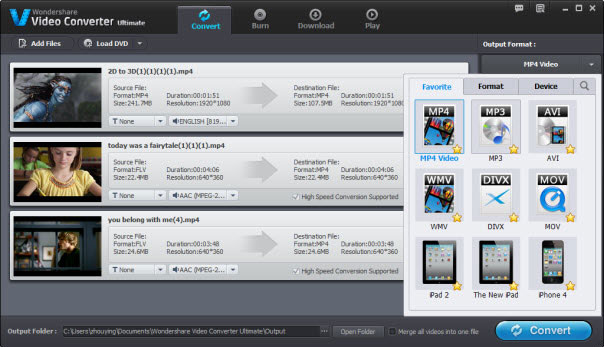
Step 3. Simply hit the "Convert" button to start the MP4 to WMV conversion.
After conversion, you can add the converted MP4 files to Windows Media Player to play.
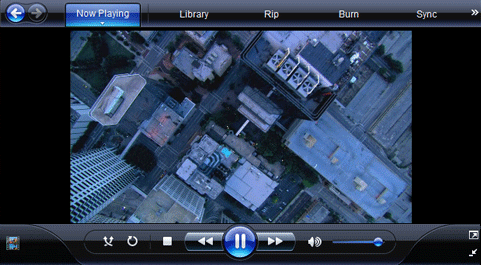
Editor's Recommendation:
- Encode Videos to H.265 (HEVC) MP4/MKV on Windows or Mac OS X
- Convert MP4 to iTunes and Convert iTunes to MP4
- Two Ways to Solve "Can't Play WMV on QuickTime" issues
- 2 Methods to Play AVI on QuickTime for macOS Sierra/Windows 10
- Play DVD on QuickTime: Know QuickTime Support Format and Best Settings
- How to Rip DVD to NAS? Why I say Rip but not Copy DVD to NAS?
- How to Backup DVD to Hard Drive for playing
- How to Play Movies on Galaxy S7/S7 Edge(DVD, iTunes, 4K and HD Video)?
- View 3D Movies with Gear VR on Galaxy S7/S6 (Edge) or Galaxy Note 4/5/7 through Oculus Cinema
- Guide on Ripping and Playing DVD onto PS4 with Lossless Quality
- How to Upload DVD Library to Google Drive, Dropbox, OneDrive, iCloud?
Source: Here Hivimoore offer four ways to Play MP4 on Windows Media Player

