Can't view the 4K Video on your Samsung TV via USB? That happens and as common, not only to you! Here we offer the easier and quicker way for you!Samsung 4K UHD TVs allows you browse and share 4K Video files from your external storage devices on the 4K Ultra HD TV via HD cable or Wi-Fi connection. However, as you can see, Samsung smart TV can only support a handful of video formats natively. In general the Samsung TVs can support the following formats without any issues:
AVI, MP4, MPG, VOB, VRO, Divx, Xvid, MPEG-2, MPEG-4
Then what would you do with your 4K videos and other incompatible files, how would you play them on your Samsung TV? We are here to give you the good news that now you can play all those 4K video formats using Wondershare Video Converter Ultimate - one of the best 4K video converters and streamers out there. It can not only convert your 4K videos to the built-in presets for Samsung smart TV regardless of the complicated parameter, but also can stream your 4K videos directly from your computer to your Samsung Smart TV. Your computer and TV should be connected to the same network for it to work.
- Convert 4K videos to Samsung/Sony/Panasonic/LG TV with the optimized presets for easily playback.
- Streaming Your Media to TV Couldn't Be Easier
- Perfect DLNA Support Built In
- Move videos to your Apple and Android devices via existing Wi-Fi network, not a USB cable!
- Edit video like a professional video editing program, like trimming, cropping, adding subtitle, etc.
- Perform at the fastest conversion rate, 30X faster speed.
- Lossless conversion - no output quality loss.
- Directly burn Video to DVD to watch on Samsung smart TV in high quality and with many DVD menu templates.
- Supported OS: Windows 10/8.1/8/7/Vista/XP/2003/2000/NT4 and Mac OS X 10.11 (El Capitan), 10.10, 10.9, 10.8, 10.7, 10.6




Just download, install and launch this great Samsung TV 4K Video Converter and then follow the tutorial to play the 4K Video file on your Samsung TV smoothly.
How to convert 4K videos to your Samsung smart TV on Windows or Mac?
Step 1. Import 4K videos
This program offers you two doable ways to upload your 4K Video files. You can either click the "Add Files" button to browse your hard disk or local directories and load the target files or simply drag your local 4K videos onto the interface. The uploaded files will be shown as thumbnails.

Step 2. Choose the optimized format for Samsung TV
Hit the Output Format drop-down menu and go to "Device>TVS" to select "Samsung TV" as the output format. The optimized output format will contains the best video settings for playback on your Samsung smart TV.

Note: If your Samsung TV is 4K resolution, you can choose "Format > Video" to select "4K MP4" or "HEVC/H.265 MP4" as the output format.
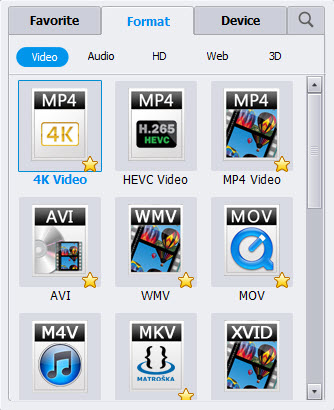
Step 3. Convert 4K Videos to Samsung smart TV
Click the "Convert" button at the bottom-right corner of the interface to convert the 4K Video file to your Samsung smart TV. This 4K Video Converter will finish the 4K video to Samsung smart TV conversion in just a few minutes.
After conversion, you can transfer all the output files to a usb drive and then you need find a USB port at the back of your Samsung TV. Just stick the USB into it, and then you can play HD/4K MP4 on Samsung smart TV via a USB cable.
Another Way to Stream Videos to Smausng TV with Media Server
Note that this way is only feasible on the Windows platform with Video Converter and make sure you have got a streaming device like Chromecast, Apple TV, Roku, Xbox or PS3, you can stream your MP4 files to Samsung TV. And in this way, you don't need to worry about what codecs are inside the 4K Video files and how to convert them. It can also support any other formats that you can think about like H.265, AVI, MKV, MOV, MP4, WMV, VOB, RMVB, SWF, FLV, M2TS, Xvid, Divx, TS and much more.


Step 1. Get connected
First you will need to connect your PC and your Samsung TV or streaming device like Chromecast to the same network. And after you have installed Wondershare Video Converter, its plugin -- Media Server can also be installed and you can find its shortcut on your desktop. Double click the shortcut icon and open Media Server. Then choose the identified streaming device on the bottom.
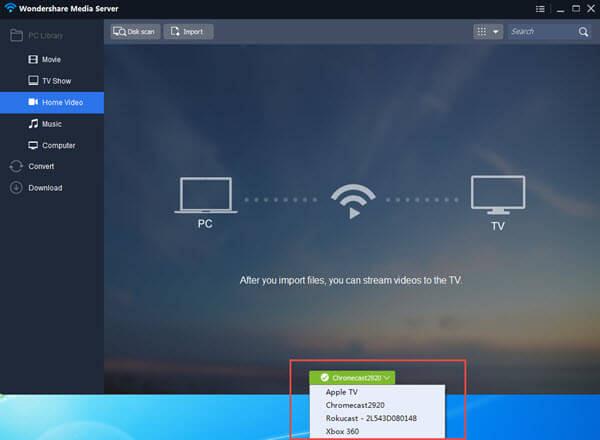
Step 2. Add Video files to Media Server
Click Import and Disk Scan to get your Video files to Media Server. Also you can navigate your computer to find the files through the Computer option on the plugin.
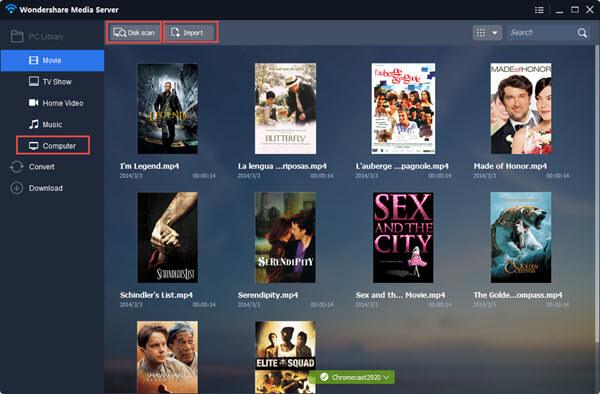
Step 3. Stream Videos to Samsung TV
Mouse over a file and click on the Play on TV button that will appear. Then you can enjoy the any video files on your Samsung TV easily. It's the easiest way.
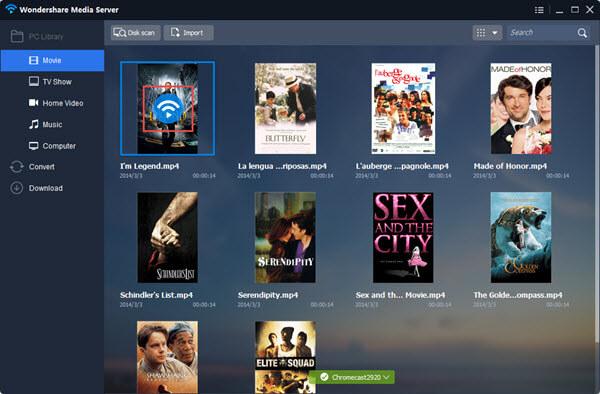
By the way, you can stream any format such as MKV, RMVB, AVI, FLV, MOV, WMV, VOB, MP4, M4V, H.265/HEVC, MXF, MTS, etc. with the Video Converter Ultimate and there is definitely no need for converting.
Further Reading:
- Can PS4 play MKV, AVI, VOB, M4V, M2TS, H.265, WMV, FLV, Tivo videos
- Encode Videos to H.265 (HEVC) Video on Windows or Mac OS X
- How to Set Up Plex on Roku and Rip DVD to Roku for watching via Plex
- Upload DVD Library to the Cloud: Google Drive, Dropbox, OneDrive, iCloud
- Play Movies on Galaxy S7/S7 Edge(DVD, iTunes, 4K and HD Video)
- Backup and Store DVDs to Seagate Central for streaming to Game Consoles, Media players, Smart TVs, Portable devices
- Transfer & Play YIFY MKV movie to Android Tablet or Phone
- How to Copy a DVD to Phone (Android, Apple, Microsoft, BlackBerry)?