Why WD TV Won't Play MKV Files?
From WD TV official support media formats, we can easily find that WD TV compatible media file types include WMV9, AVI (MPEG1/2/4, Xvid, AVC), H.264, MKV (h.264, x.264, AVC, MPEG1/2/4, VC-1), MOV (MPEG4, H.264), M2TS, TP, TS, MOV/MP4 (MPEG4, h.264), DVR-MS, VOB (unprotected or unencrypted). MKV is on the format list, but what we need to note is that MKV is a container file format that can hold an unlimited number of video, audio, picture, or subtitle tracks in one file. Some DTS encoded MKV files can’t be supported by WD TV player.
How to Play All Kinds of MKV Videos on WD TV?
An all-in-one method to successfully play MKV files on WD TV Media Player is to convert WD TV unsupported MKV files to WD TV compatible MP4, MKV, AVI, etc. formats. Wondershare Video Converter Ultimate (Review) is just the ideal MKV to WD TV Converter which has both Windows and Mac verison, include Windows 10, 8.1, macOS Sierra 10.12, 10.11, 10.10, etc.
Acting as the best MKV to WD TV Video Converter, this Video Converter Ultimate can convert MKV to a right format for WD TV (HD/Hub/Live/Mini media player) with super fast speed and high output quality.
Acting as the WD TV Audio Converter, this Video Converter Ultimate can convert Apple Lossless FLAC, M4A, AMR, QCP, AC3, MKA, DTS, AU, and more to WD TV support audio formats.
The best MKV to WD TV Converter also embed in a video editor which can trim, crop, rotate, effect, merge, add or remove subtitles, watermark, adjust video audio volume, change file bitrate, frame rate, aspect ratio, audio channel and etc.
The following step-by-step guide would teach you how to convert MKV files for playing on WD TV.
- See also: Best MKV/MP4 Video Repair
Now, just download, install and run the best MKV to WDTV Converter on your computer.
Ready to Try or Buy Video Converter Ultimate?


Ready to Try or Buy Video Converter Ultimate for Mac?


How to Convert All Kinds of MKV to WD TV Friendly Formats?
Step 1. Import MKV videos to this MKV to WD TV converter
This programs gives you two doable ways to import your MKV files to this MKV to WD TV video converter. Click the "Add Files" button to locate the target MKV files on the computer and then load them. Or, simply drag the MKV videos you want from the computer to this app. They will be shown as thumbnails in this app's pane.
If you want to merge multiple clips just need to check the "Merge all videos into one file" box.

Step 2. Select the optimized MP4 format for WDTV
Choose the output format MP4 for your videos by clicking the "Output Format" image button, to find "Format"> "Video" > "MP4". If you want to convert MKV to MP4 for playback on devices, you're recommended to select an optimized presetting for the specify devicefrom "Device" category.
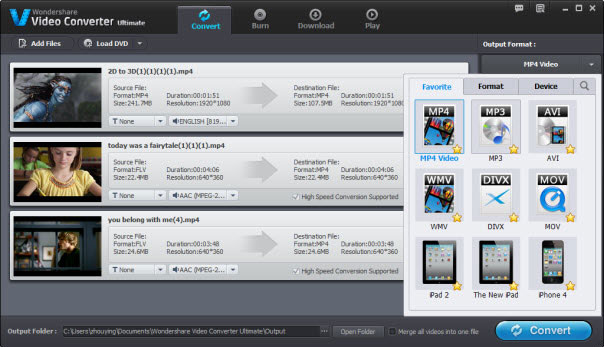
Step 3. Start the MKV to WD TV conversion
Click the "Convert" button to start convert MKV to WD TV MP4, and then you can get your MP4 video after several seconds. Now, you can transfer the output MP4 files to a usb drive, and then Copy these MP4 files to WD TV via USB. Can't find the output files? Just click the "Open Folder" option in this window.
Tips: You also can edit the MKV video with this Video Converter by clicking "Settings" image button to customize advanced audio and video parameters such as size, frame rate, bit rate, etc.
How to Transfer your MP4 video files to WD TV quickly?
Step 1. Map it as a drive on the computer that has the files you want to copy to the Hub (this is how I do it since I mass copied all my movies to the Hub with it connected to the PC on CAT5 and now only need to update)
Step 2. Copy the files to it as a network device
Step 3. Connect the Hub directly to the computer using CAT5 and a NIC
Step 4. Remove the HDD from the Hub and connect it on a SATA connection or a USB SATA adapter (Destroys your Warranty)
Step 5. Remove your computer's HDD and connect it to the HUB by whatever means you want to use (MAY destroy your PC's warranty)
Step 6. Copy files to a backup USB HDD then connect it to the Hub and copy the files
Step 7. Use a USB thumbdrive
Anyway, with this most professional and easy-to-use converting software, you can easily play all kinds of MKV files on WD TV HD/Live/Hub/Mini media player with high quality.
Editor's Recommendation:
- How to Watch iTunes M4V video on HDTV via WD TV Live (Plus, Hub)?
- Why Fail to Play AVI video on PS4 Sometimes?
- PS4 Can't Play MKV video? PS4 Support Formats and MKV to PS4 Streaming Guide
- How to Play DVD on QuickTime Player?
- How to Rip and Play DVD on Windows Media Player?
- Copy DVD to NAS for streaming to Tablet, Phone, PS4, Xbox, TV, HD Media Player?
- Best Way to Rip and Copy DVD to MKV in better quality and faster speed
- How to Rip and Play DVD on Windows 10?
- Watch 3D Movie on Gear VR with Galaxy S7/S6 (Edge)/Note 5/4
- Extract Audio from DVD to MP3, AAC, FLAC, WMA, AC3
- How to Free Extract and Convert MP4 to MP3 on Windows or Mac?